Getting started to Consul
Consul is developed by Hashicorp to provide a few features like a service discovery.
This document is to learn a little bit about setting up Consul to understand it as a first step, but not for production purpose.
So far, this includes
- To set up consul agents
- To use a consul client to access the agent
- Look up a web server from the consul datacenter
The first step for consul servers
In the first step, I refer to next page.
At first, use Docker Compose to set up a few consul servers.
The docker-compose.yml looks like next.
version: '3.3'
services:
consul-server1:
image: consul
hostname: "consul-server1"
networks:
- cluster
ports:
- 8500:8500
volumes:
- ./server.json:/consul/config/server.json:ro
command:
- "agent"
- "--retry-join"
- "consul-server2"
consul-server2:
image: consul
hostname: "consul-server2"
networks:
- cluster
volumes:
- ./server.json:/consul/config/server.json:ro
command:
- "agent"
- "--retry-join"
- "consul-server2"
networks:
cluster:The server.json which is mounted to two containers are something like this.
{
"server": true,
"bootstrap_expect": 2,
"ui_config": {
"enabled": true
},
"client_addr": "0.0.0.0"
}Then, after containers started, the Web UI can be seen on the http://127.0.0.1/8500.
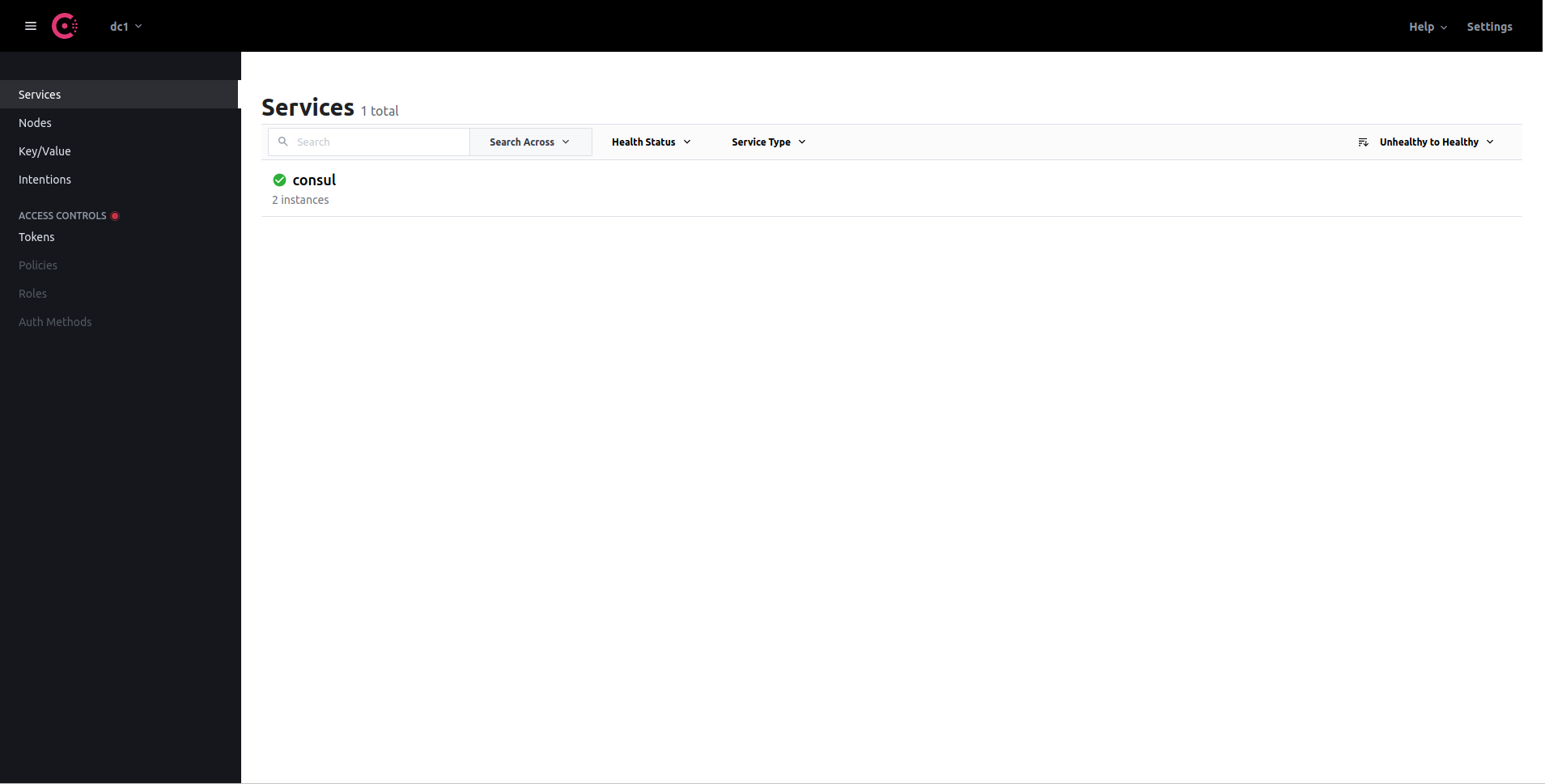
Add a consul-client container
Add a consul-client container into the 1st docker-compose.yml
version: '3.3'
services:
consul-server1:
image: consul
hostname: "consul-server1"
networks:
- cluster
ports:
- 8500:8500
volumes:
- ./server.json:/consul/config/server.json:ro
command:
- "agent"
- "--retry-join"
- "consul-server2"
consul-server2:
image: consul
hostname: "consul-server2"
networks:
- cluster
volumes:
- ./server.json:/consul/config/server.json:ro
command:
- "agent"
- "--retry-join"
- "consul-server2"
consul-client:
image: consul
hostname: "consul-client"
networks:
- cluster
command:
- "agent"
- "--retry-join"
- "consul-server1"
- "--retry-join"
- "consul-server2"
networks:
cluster:Once it starts, we can use consul client with new container.
> docker exec consul_consul-client_1 consul members
Node Address Status Type Build Protocol DC Segment
consul-server1 172.29.0.3:8301 alive server 1.10.3 2 dc1 <all>
consul-server2 172.29.0.4:8301 alive server 1.10.3 2 dc1 <all>
consul-client 172.29.0.2:8301 alive client 1.10.3 2 dc1 <default>Service discovery
I followed these documents.
- [HashiCorp Learn: Register a Service with Consul Service Discovery]https://learn.hashicorp.com/tutorials/consul/get-started-service-discovery)
- HashiCorp Learn: Register External Services with Consul Service Discovery
First of all, in the context of Consul, there are 2 types of services.
- Internal service: runs on the same node (machine) as a Consul agent
- External service: runs on nodes where you cannot run a local Consul agent
In this tutorial, run a web service as an external service, which means without a consul agent on the server.
Register an external service
At first, add a web service definition in docker-compose.yml file.
version: '3.3'
services:
consul-server1:
image: consul
hostname: "consul-server1"
networks:
- cluster
ports:
- 8500:8500
- 8600:8600
volumes:
- ./server.json:/consul/config/server.json:ro
command:
- "agent"
- "--retry-join"
- "consul-server2"
consul-server2:
image: consul
hostname: "consul-server2"
networks:
- cluster
volumes:
- ./server.json:/consul/config/server.json:ro
command:
- "agent"
- "--retry-join"
- "consul-server2"
consul-client:
image: consul
hostname: "consul-client"
networks:
- cluster
command:
- "agent"
- "--retry-join"
- "consul-server1"
- "--retry-join"
- "consul-server2"
web:
image: nginx
ports:
- 8080:80
networks:
- cluster
networks:
cluster:Then define the web service as the Consul external service by next JSON file web.json.
{
"Node": "web",
"Address": "web",
"NodeMeta": {
"external-node": "true",
"external-probe": "true"
},
"Service": {
"ID": "web",
"Service": "web",
"Port": 80
},
"Checks": [
{
"Name": "http-check",
"status": "passing",
"Definition": {
"http": "http://web/",
"interval": "10s"
}
}
]
}With this service definition file, the service can be registered by HTTP API.
In order to register it and also look up DNS later, add 2 service definitions in docker-compose.yml, curl and dnsutils.
version: '3.3'
services:
consul-server1:
image: consul
hostname: "consul-server1"
networks:
- cluster
ports:
- 8500:8500
- 8600:8600
volumes:
- ./server.json:/consul/config/server.json:ro
command:
- "agent"
- "--retry-join"
- "consul-server2"
consul-server2:
image: consul
hostname: "consul-server2"
networks:
- cluster
volumes:
- ./server.json:/consul/config/server.json:ro
command:
- "agent"
- "--retry-join"
- "consul-server2"
consul-client:
image: consul
hostname: "consul-client"
networks:
- cluster
command:
- "agent"
- "--retry-join"
- "consul-server1"
- "--retry-join"
- "consul-server2"
web:
image: nginx
ports:
- 8080:80
networks:
- cluster
curl:
image: curlimages/curl
networks:
- cluster
volumes:
- ./web.json:/web.json
command:
- "-XPUT"
- "--data"
- "@/web.json"
- "http://consul-server1:8500/v1/catalog/register"
depends_on:
- consul-server1
- consul-server2
dnsutils:
image: tutum/dnsutils
networks:
- cluster
command:
- "dig"
- "@consul-server1"
- "-p"
- "8600"
- "consul.service.consul"
networks:
cluster:Then when you start containers, you can see new service web separeted from consul on the UI.
By a CLI, you can also see a web service.
> docker exec consul_consul-client_1 consul catalog services
consul
web
> docker exec consul_consul-client_1 consul catalog nodes
Node ID Address DC
consul-client 6ae54162 192.168.176.5 dc1
consul-server1 e1cfae12 192.168.176.6 dc1
consul-server2 33535a6e 192.168.176.4 dc1
web web dc1Look up DNS of the external service
In Consul, the DNS of a service is registered as NAME.service.consul according to this tutorial.
It looks CNAME is registered for an external service in Consul.
> docker run -it --net=consul_cluster tutum/dnsutils dig @consul-server1 -p 8600 web.service.consul
; <<>> DiG 9.9.5-3ubuntu0.2-Ubuntu <<>> @consul-server1 -p 8600 web.service.consul
; (1 server found)
;; global options: +cmd
;; Got answer:
;; ->>HEADER<<- opcode: QUERY, status: NOERROR, id: 32415
;; flags: qr aa rd; QUERY: 1, ANSWER: 1, AUTHORITY: 0, ADDITIONAL: 1
;; WARNING: recursion requested but not available
;; OPT PSEUDOSECTION:
; EDNS: version: 0, flags:; udp: 4096
;; QUESTION SECTION:
;web.service.consul. IN A
;; ANSWER SECTION:
web.service.consul. 0 IN CNAME web.
;; Query time: 0 msec
;; SERVER: 192.168.176.6#8600(192.168.176.6)
;; WHEN: Sun Nov 07 02:20:23 UTC 2021
;; MSG SIZE rcvd: 64Troubleshootings
Outside of consul-server container, it’s not possible to look up DNS records for some reasons.
> docker run -it --net=consul_cluster tutum/dnsutils dig @consul-server1 -p 8600 web.service.consul
; <<>> DiG 9.16.8-Ubuntu <<>> @127.0.0.1 -p 8600 web.service.consul
; (1 server found)
;; global options: +cmd
;; connection timed out; no servers could be reachedSolution: I changed next configuration in server.json with client_addr: "0.0.0.0".
"addresses": {
"http": "0.0.0.0"
}This can also be solved by adding “addresses.dns = “0.0.0.0”.